This command starts an GISquirrel editing session, and prompts which layer or group of layers to edit.
To edit existing features, you must select them before using this command.
It is advisable not to select too many features for an editing session, because this may make starting editing and saving edits take a long time.
To create new features, there is no need to select any features – simply start editing with the default options.
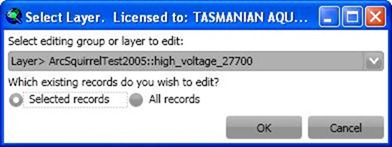
Layer names in the drop-down list are prefixed with the database name, then the group name if applicable. Layers that can be detected as being non-editable are excluded from the list (for example tables where the connecting user has no write permissions).
You can choose whether to edit the selected set of records or the whole table. Normally you should choose the first option, having selected only the records you need to alter. Selecting the “All records” option will clone the entire dataset into the editing session, locking all features against edits by other users; this option can be useful if you need to do an attribute update on all records. If you only wish to create new features, there is no need to select any records before editing, and you should choose the default “Selected records” option.
For the layer selected, or for each layer in the selected group, a new layer will appear at the top of the Table of Contents, having the same name as the main layer with “_editing” as a suffix. The editing layer(s) will inherit all the properties of the main layers (symbology, labelling etc.), and will contain any features that were selected before starting the editing session. Note that any joins on the table will be dropped in the temporary editing layer (as these fields would not be editable).
You can then create and edit features using the normal ArcMap editing tools.
If you create arc curve segments in line or polyline feature classes, these will be approximated by short straight line segments between the vertices on saving edits (as they are when editing ESRI shapefiles).
The main layer(s) stay visible by default, but any features selected for editing will be hidden. This is to avoid confusion between the features being edited and the originals. Other users will still be able to see the original features, but they will not be able to edit them. This is achieved by putting the username of the editing user into the “asq_lockedby” special field, and clearing it when features are saved back.
If the “asq_lockedby” field is missing from the table/view being edited, ArcSquirrel will not check for locks. It will be possible for two users to edit the same feature at the same time, and the later save will overwrite the earlier one.
With very large datasets, and if you start editing with large numbers of records selected, it may be useful to switch off the main layer during your editing session, to improve map performance.
If you try to start an edit session with a selection containing one or more features that are locked by another user, the following message is displayed:
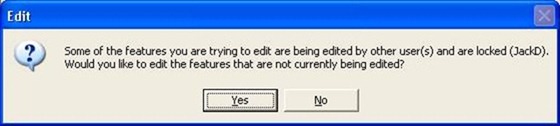
You can proceed to start an edit session omitting the locked records, or cancel.
GISquirrel layers can only be edited if they are being accessed using a database account that has write permissions to the table. If you do not have sufficient permissions, the feature class will not appear in the list of layers that can be edited. See the Database Permissions section for more information on setting permissions for editing.
GISquirrel’s feature locking mechanism assumes that all editing users will have unique usernames. Editing with multiple users logged in as the same user will prevent this locking mechanism from performing correctly.