Please check the pre-requisites. If these are met, proceed as follows.
ArcGIS Pro
Double-click on GISquirrel.Pro.esriAddinX to launch the ESRI ArcGIS Add-In Installation Utility, then click Install Add-In.
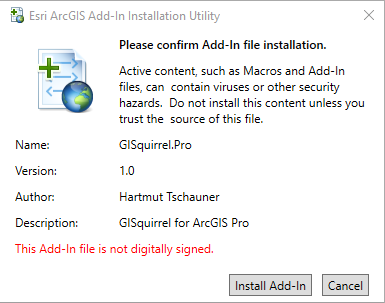
Repeat this process for GISquirrel.Pro.Plugin.esriPlugin
ArcGIS Desktop
Run the file setup.exe (extracted from the downloaded zip file). There is usually no need to uninstall previous versions first, but please do so if you encounter any problems with the new installation.
If the installer detects that the .Net (“Dot Net”) framework version 3.5 is not installed, proceed to accept the licence agreement and wait while .Net 3.5 is downloaded and installed. Reboot the PC at this stage if prompted to do so – the GISquirrel installation will resume after re-start.
When prompted for an installation path, either accept the default or change this to your preferred location.
When the installation process is complete, GISquirrel is ready for use. If the GISquirrel toolbar is not immediately visible in ArcMap, you may need to switch it on. Please read the help pages on this site to learn how to load data and work with it in ArcGIS.
Important note about upgrading ArcGIS
If you are going to upgrade ArcGIS, please uninstall GISquirrel first, then re-install when the new version of ArcGIS is in place.
Troubleshooting
If the installation (or uninstallation) of GISquirrel fails for any reason, it may be helpful to run the installation with logging switched on. Open a command prompt with elevated privileges and change directory to the location of the MSI installer. Run this command for installation with logging:
MsiExec /I GISquirrel.msi /l*vx GISquirrel.log
and this command for uninstallation with logging:
MsiExec /X GISquirrel.msi /l*vx GISquirrel.log
The log file will be created in the same folder, and will contain diagnostic information. For uninstallations, the MSI must be the one used to install the application in the first place.
The most common cause of problems is having an old installation of GISquirrel that has not been cleanly uninstalled. In this situation the Microsoft Program Install and Uninstall troubleshooter Fixit may help. Alternatively the old Windows Installer Cleanup utility (msicuu2.exe--no longer on the MS download site, but we have a copy if you can’t find it) can help. Both of these tools only remove Windows Installer registration and do not leave the system in a completely clean state, but they should stop the GISquirrel installer trying to uninstall an old ArcSquirrel installation. You might also run (from an elevated command prompt):
ESRIRegasm ArcSquirrel.dll /p:Desktop /u
regasm /u ArcSquirrel.dll