This form can be used when importing a layer or from the Feature Class Admin form. It is used to create a connection file through which ArcSquirrel will access a SQL Server database.
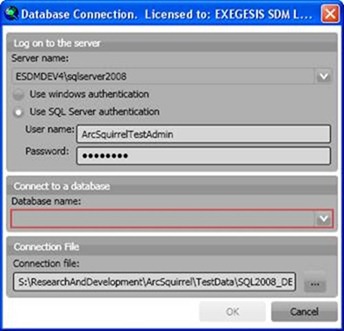
Server Name:
Select a server name/instance from the pull-down list, or type in the details.
Specify Windows or SQL Server authentication as required, and enter username and password if using SQL Server authentication. If you are able to use either method, we would recommend using Windows authentication where possible.
Database Name:
Select a database name from the pull-down list. If the connection parameters are incorrect, a warning message will be shown, for example:
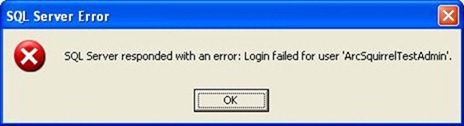
Connection File:
The connection details are stored by GISquirrel in a file. Use the “…” button to open a folder browser and specify the filename. Each database has its own connection file. In a multi-user installation, it is sensible to store each connection file in its own folder in a shared location, with folder and file names that clearly identify the server/database.
It is possible to have more than one connection file to a database, for example to connect with different authentication. If you want to do this, make sure the connection files are not stored in the same folder.